Wi-Fi Calling (VoWiFi) Information
Thumb Cellular is proud to provide a free new feature to our customers: Wi-Fi Calling, also called Voice over Wi-Fi (VoWiFi). Wi-Fi Calling will automatically be added as an option on compatible smartphones once the feature is ready for use. Once added to a smartphone, you may choose to enable the feature by following the directions below.
With Wi-Fi Calling, customers are able to make and receive calls and texts over a Wi-Fi network if they’re in a location with poor cellular network coverage. For this feature to work, your smartphone must be connected to a Wi-Fi network.
Which smartphones work with Wi-Fi Calling?
Most newer smartphones are capable of Wi-Fi Calling when updated to their latest software.
Enabling and Disabling Wi-Fi Calling on Your Smartphone
To enable Wi-Fi Calling, your capable smartphone (listed above) must be up-to-date with the latest software from its manufacturer.
Apple iPhone Wi-Fi Calling enable/disable instructions: click here
Motorola Power Wi-Fi Calling enable/disable instructions: click here
Samsung Galaxy Wi-Fi Calling enable/disable instructions: click here
For further assistance, contact Thumb Cellular.
Wi-Fi Calling FAQs
Is there a cost from Thumb Cellular to use Wi-Fi Calling?
Wi-Fi Calling is simply another way for your smartphone to connect to a network and make a voice call or send a text message. This means you will be charged the same as if you were making a voice call or sending a text while directly connected to a cellular network. For example, additional fees may apply when making international calls or while using your smartphone outside the United States.
Does Wi-Fi Calling use my cellular plan data?
No. Using Wi-Fi Calling does not count against your cellular plan’s data allowance.
What are the Wi-Fi requirements to use Wi-Fi Calling?
Your smartphone must have Wi-Fi enabled, and you must be connected and able to access the internet on the Wi-Fi network that you selected.
Why do I need to enter an Emergency 911 address when setting up Wi-Fi Calling?
By registering an address, you’re providing information that determines how a 911 call via Wi-Fi Calling is routed. This information is provided to emergency services if you’re unable to report your physical location, or if cellular service isn’t available to help pinpoint your location.
It’s important to know that whenever possible, your smartphone will attempt to connect a 911 call using a cellular network rather than a Wi-Fi network. Address information provided is not used for billing or any other purposes.
NOTE: It is recommended to update your Emergency 911 address in your Wi-Fi Calling settings when you change locations for an extended period.